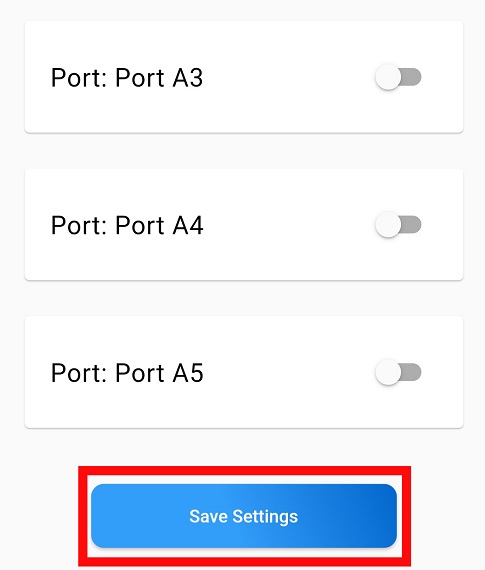Editing your port settings
Based on your application, a port has 4 Modes:
- Digital Input
- Digital Output
- Analogue Input
- Pulse Width Modulation Output
The Digital Mode is used when we're dealing with discrete signals, while the Analogue I/P and the PWM O/P Modes are used with continuous signals. More about the difference between these signals can be viewed in the Digital vs analogue section.
Picking the Input Mode or the Output Mode depends on whether the device you're trying to control sends a signal to your board or receives one. More about the difference between these modes can be viewed in the Input vs output section.
You'll also notice that there's a Port Input Interval bar under the Port Mode selection bar. The number of seconds you enter in this space controls the frequency with which the input value is read onto the application. So, writing the number 2 means that the application is updated every 2 seconds.
Steps
Click on the burger menu icon
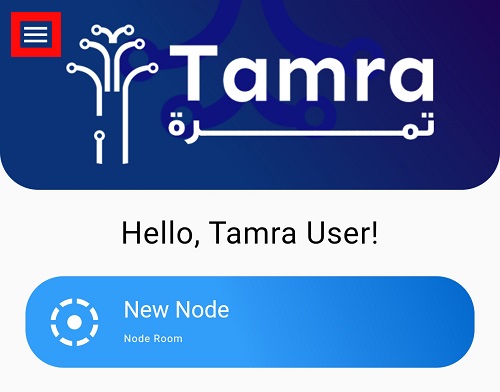
Go to Connected Nodes Section on the application
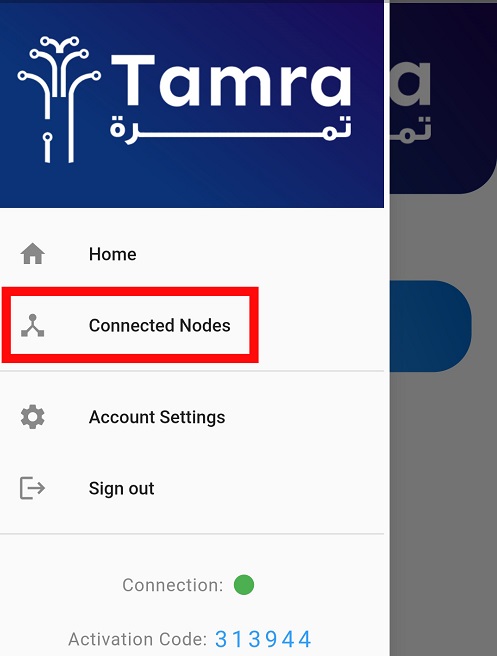
Start by clicking on the Settings icon next to the New Node.
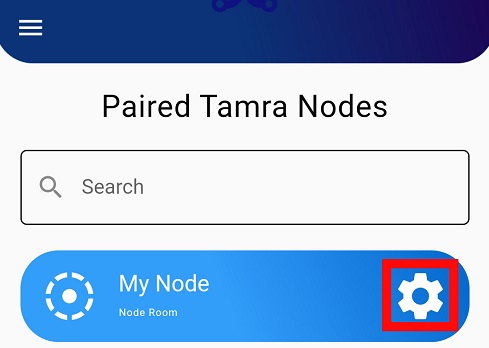
Scroll down until you reach your port.
Example: Port: Port D13
And swipe the switch to the right to activate the port.
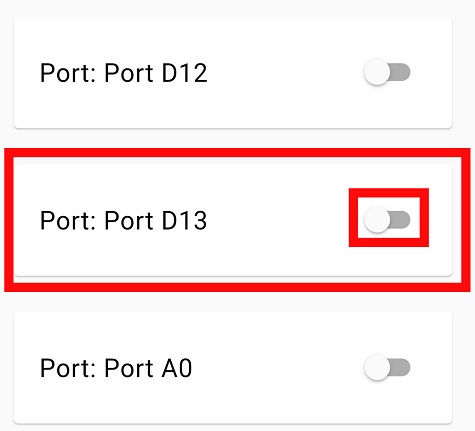
You can edit your port name to be more representable by pressing on the Port name Box and edit the port name.
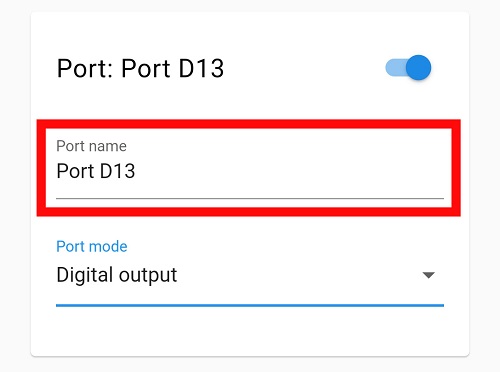
Pick the Port Mode to be whatever the mode you want
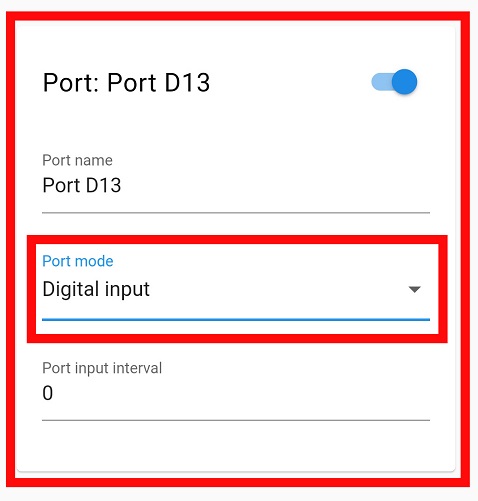
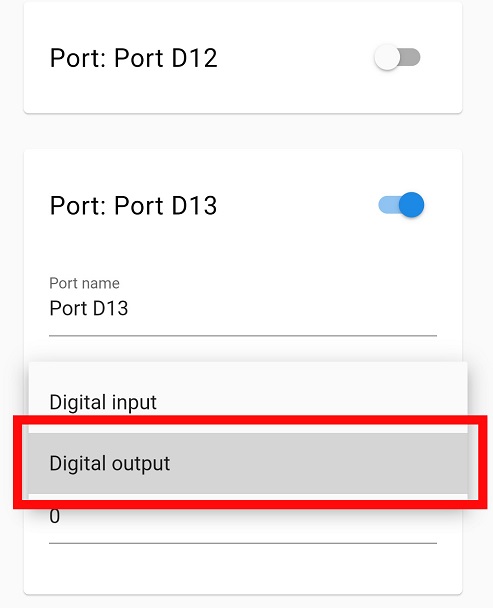
Scroll down and press on Save Settings to save your new Settings.