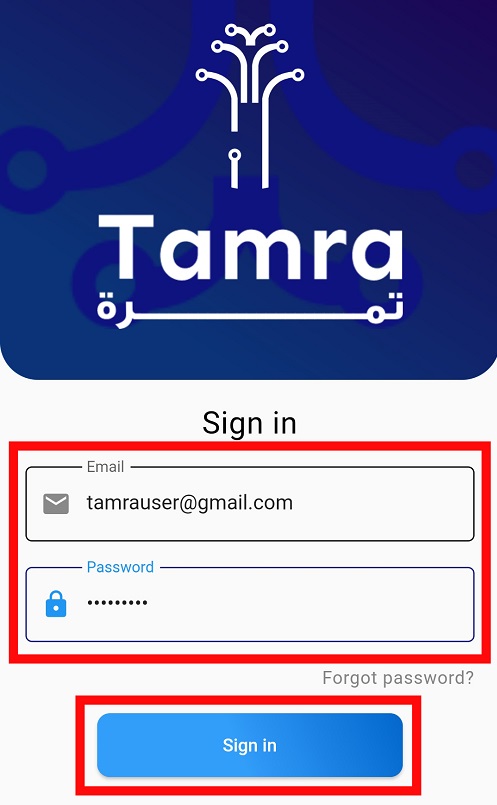How to reset password
Forgetting your password is common. We do it all the time! If you forgot your password, don't sweat! We'll tell you how you can reset it in this page.
Steps to reset your password
Step 1: forgot password
Press the Forget Password Button.
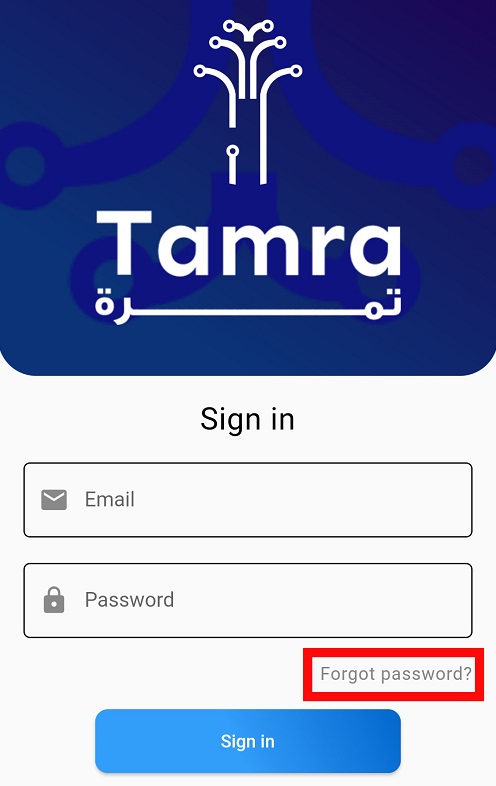
Step 2: enter email
This should send you to a page where you'll be asked to enter your email. Use the same email you signed up with, then press send.
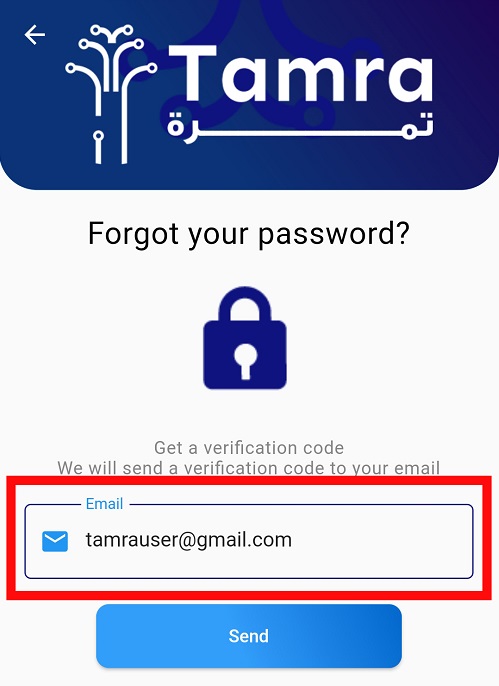
Step 3: verification code
This should open up a page where you're asked to enter a verification code that has been sent to your email.
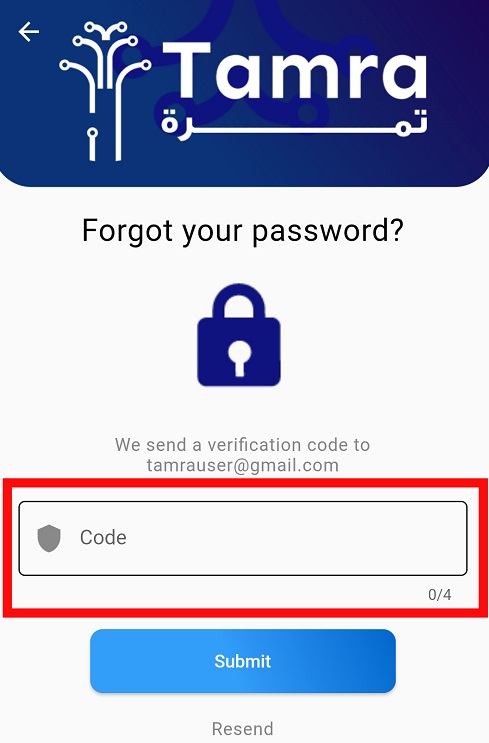
Check your email and rewrite the same verification code into the application within a 10 minute period.
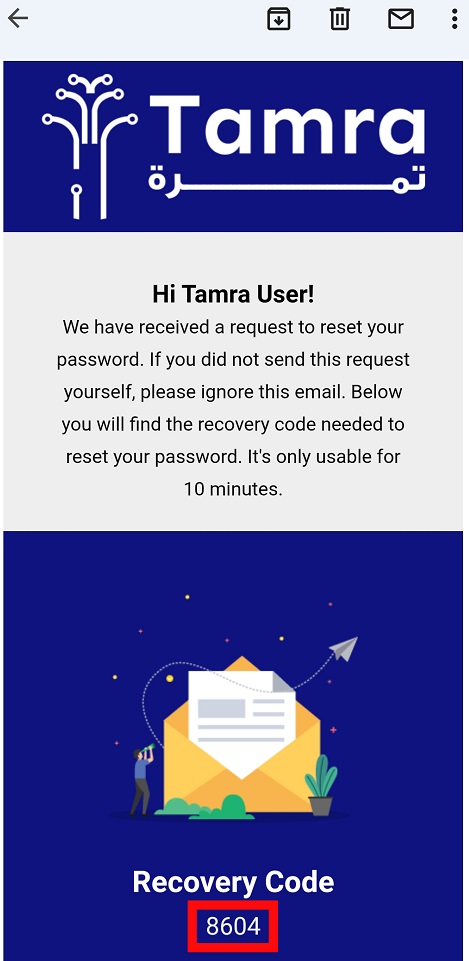
Press the Submit button.
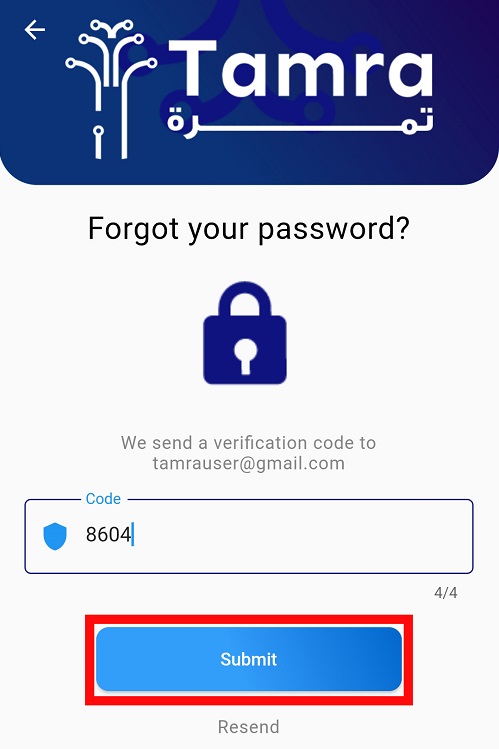
Step 4: new password
Now you'll be taken to a page where you can enter and confirm your new password as shown in the following picture.
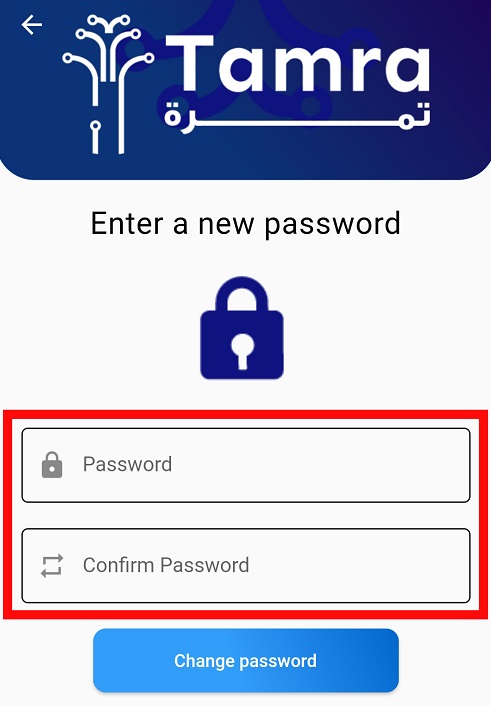
Confirm your new password by pressing the Change Password button.
Step 5: sign in
Go to the Home Page and enter your email and your new password, and then Sign In.